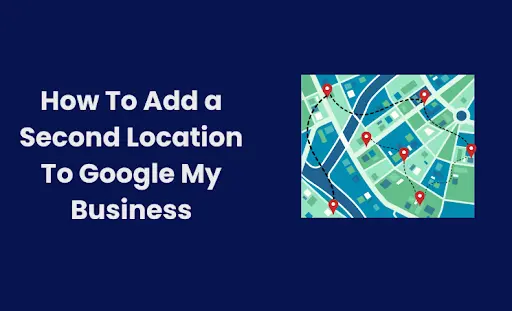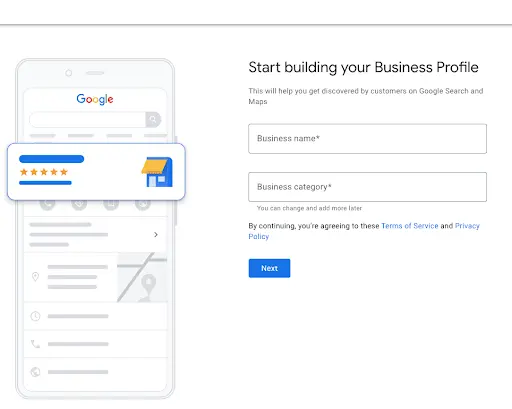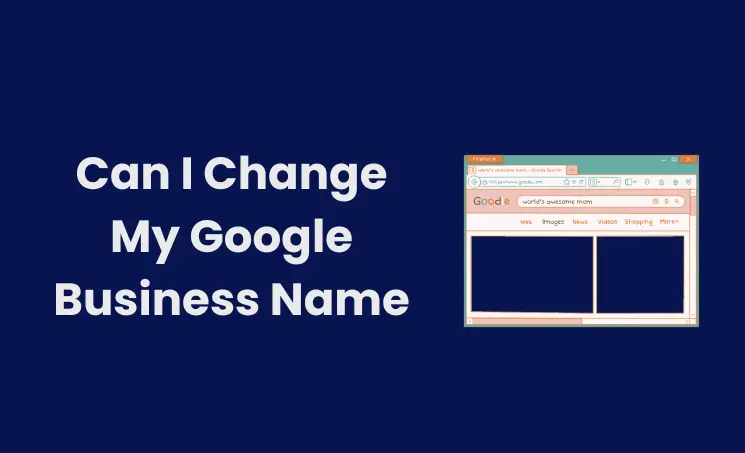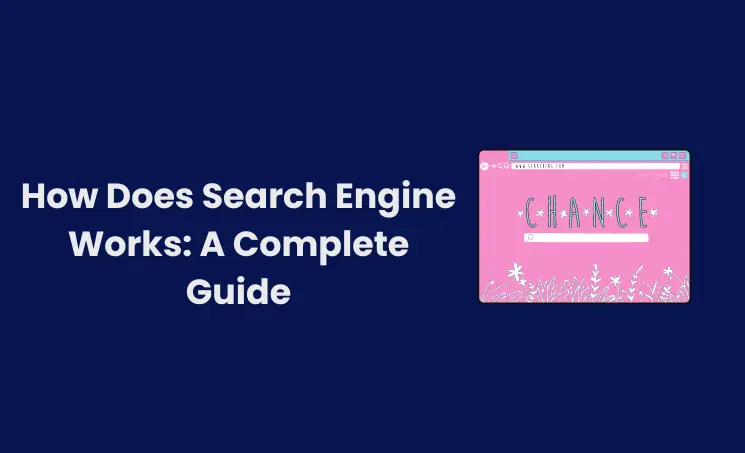Imagine if your business expanded to multiple locations, are you wondering “How would I reach and handle my audience?” Yes, It is a difficult and time-consuming process unless you didn’t use the free online listing tool Google Business Profile.
If you are going to enlarge your business in various locations, you must have the question of “how to add a second location to Google My Business (GBP)?” then you are in the right place. We will give a step-by-step guide answer to that.
How To Add Fewer Locations to the Google Business Profile
If you own a business and wish to add a second location, below are the steps to update your profile. Otherwise, you will be added as a user in Google My Business.
1. Sign In to Your Google Business Profile
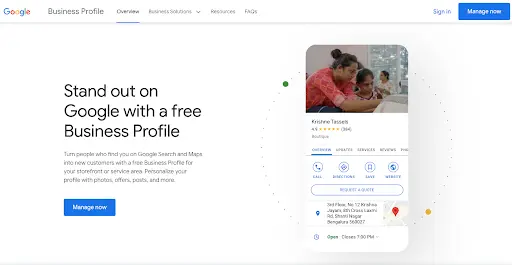
Before initiating the process log in with your business email ID. We always recommend you create a separate email ID from the personal one.
2. Select “Add Single Business”
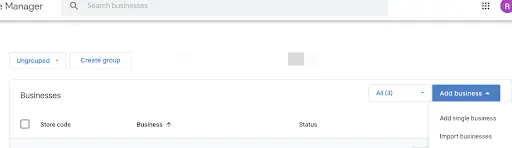
Click the “Add business” blue button in the right corner of your dashboard.
Select “Add a single business”
4. Verify Your Business Listing

After filling in your details Google wants to verify your details. Through this, it checks the quality and accuracy of the information. You can verify through phone, email, postcard, or video. This verification takes a few days to a few weeks.
Steps for Adding More Than 10 Locations
If you have your business in more than 10 locations you can easily upload your profile via bulk import. Here are the steps to add your locations to your Google Business Profile
1. Sign In to the Google Business Profile
Similar to the previous process, sign in to your business profile
2. Click “Import Businesses”
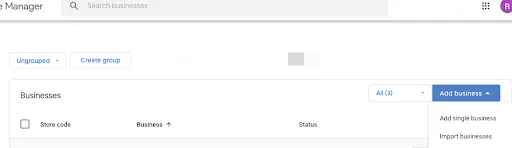
Click the “Add business” drop-down blue button. And click “import business”.
3. Download, Fill, and Import Your Details in the Template
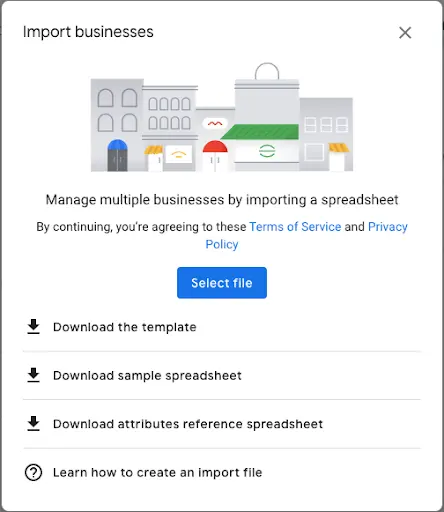
After clicking the “import business”, it shows 3 options.
On it, Download the “sample spreadsheet” and “attributes reference spreadsheet” to understand the template format. Once you are familiar with the template format, then download the template and fill out your business information.

If you manage multiple locations, you can fill out your information on the attribute file. This will help to fill out your information at one time. After this process go back to the same page and click ”select file” and upload your sheet.
4. Verify Your Business Information
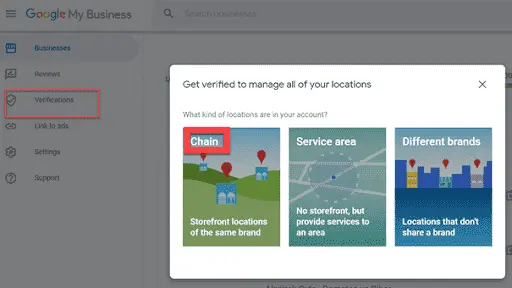
After updating the sheet you need to verify your business. On the left side of your business profile dashboard click “Verification” then select “Chain”. Fill out the details of the business name, countries/regions, phone number, business manager email, and Google account manager email and submit the form. They will let you know, once your details are bulk verified.
Google My Business Multiple Locations
Managing multiple locations on Google My Business (GMB) is essential for enhancing local SEO and building customer trust. Each location should have a consistent and accurate listing, including the business name, address, and business phone number.
Regular updates and individualized responses to customer reviews for each location are crucial for engagement. Create separate location pages on your website, linked to each GMB listing, to provide specific information and improve local search visibility.
Utilizing GMB’s insights for each location can guide targeted promotions and understand customer behavior, ensuring a robust online presence for every branch of your business.
Best Strategies To Optimize Your Businesses Profile for Multiple Locations
Google Business Profile helps to handle many locations instead of maintaining each page separately. Here are some tips to optimize your business profile for high ranking and boost your traffic.
- Prominence is one of the factors to rank on Google. So you need to update the post frequently.
- Unfortunately, Google doesn’t offer the feature to update the post for all locations at once. So you may use any 3rd party tools for this.
- Use the “Business Groups” in the GBP. This is a simple and the safest way to share the location access with your co-workers.
- Use high-quality photos and videos with the recommended resolution, size, and format. For multiple locations, you can upload it through a Google spreadsheet.
- Reviews are one of the influencing factors in a customer’s decision-making process. So you need to respond to both positive and negative reviews. But to handle it for multiple locations is a difficult task. You can use any review management tool to manage this process.
- Analyzing the Google Business Profile’s insights helps to understand your customer’s behavior and how your business profiles are working. You can see the graphs for profile views and actions taken by your customers.
Author
-
A Digital marketing expert with 2 Years of hands-on experience in On-page SEO, Off-page SEO, and WordPress. Currently working as a SEO Interim Manager at 7Eagles. He Completed his Master Degree MBA Specializing in Marketing and Finance. He has 2 Years of work experience in Digital Marketing Field. He Handled projects in Saas, Healthcare, Finance, Real-estate. He is strong on Handling Y.M.Y.L (Your Money Your Life) Niche projects.