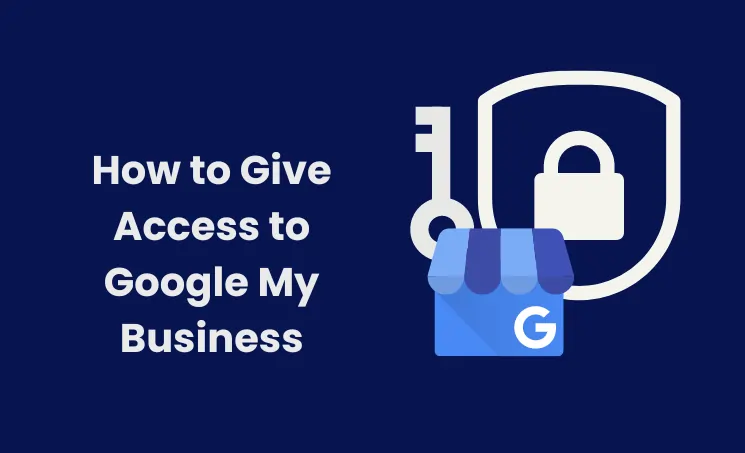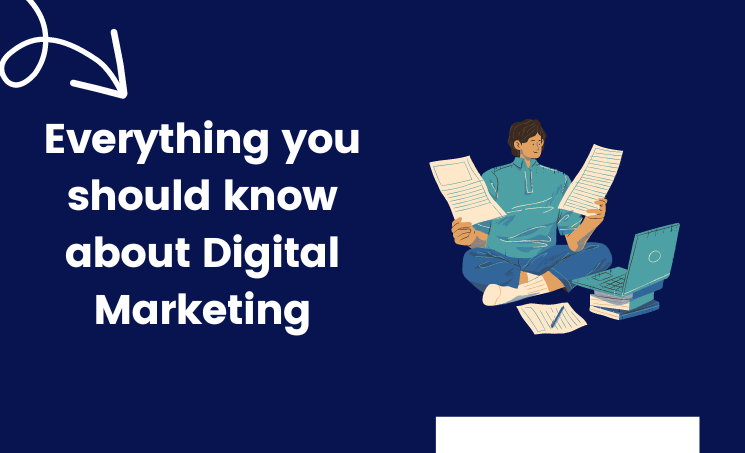If you are running a business and your targeted local audience is not aware of your product or service, then something has been missed in your marketing activities. You should list your business on the free tool Google Business Profile.
A well-optimized Google Business profile helps to display your business for related local queries. For this, you must have access to edit or update your business profile. Here, we provide detailed steps on “how to give access to Google My Business?”. Lets delve into the topic.
Why You Need to Give Access to Google My Business
We can grant access to the Google Business Profile for several reasons, here are a few:
- As the owner of the business profile, you may not be available to manage it. Granting access to others helps to update or edit crucial information thereby avoiding any miscommunication. It also facilitates content publication.
- Reviews influence the user purchasing decisions significantly. Granting access to your customer reviews response team, help us to engage with them.
- If you outsource your business profile tasks to agencies or freelancers.
- If the case of business operating in multiple locations, managers should have the access.
- When buying or selling a business, ensuring the transfer of ownership access to the business profile is essential.
Reminder: Only the owner of the account can grant ownership access. Therefore, remember to obtain this access before deleting the account from the domain
How to Give Access to Google My Business
Below are the steps to give access to someone:
Step 1: Go to this “https://business.google.com/” and log in or switch to your business account. If your business is in multiple locations, choose the one to which you want to grant access.
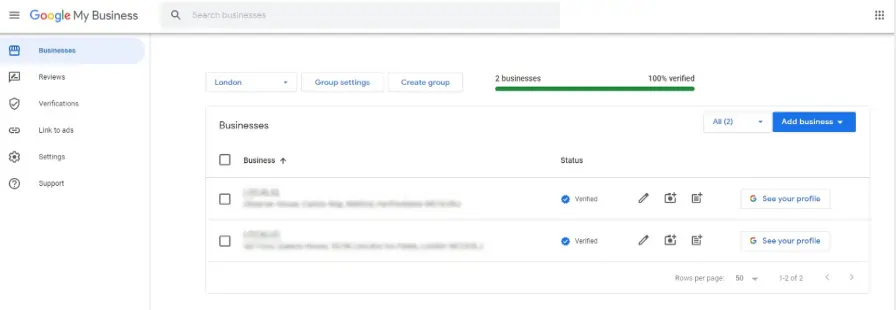
Step 2: You will be directed to the selected business profile dashboard. Click the three dots at the top right corner, and select the “Business Profile settings” option.
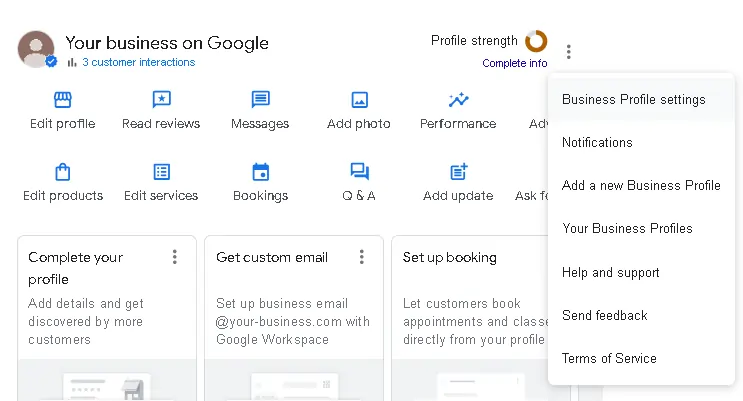
Step 3: A popup will appear with several options, Select “People and access” from the list.
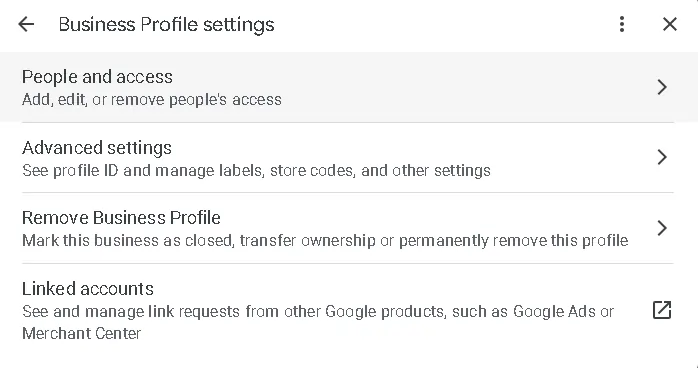
Step 4: On that page click on “Add”.
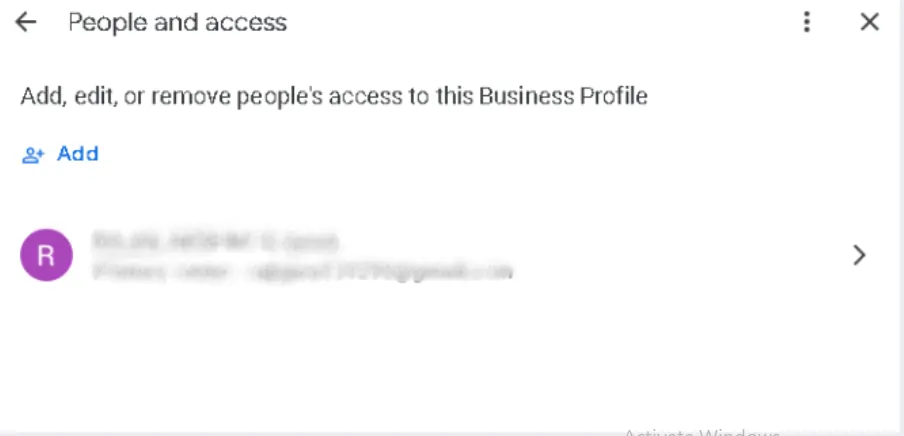
Step 5: Enter the email address and choose the preferred access level then click “Invite”.
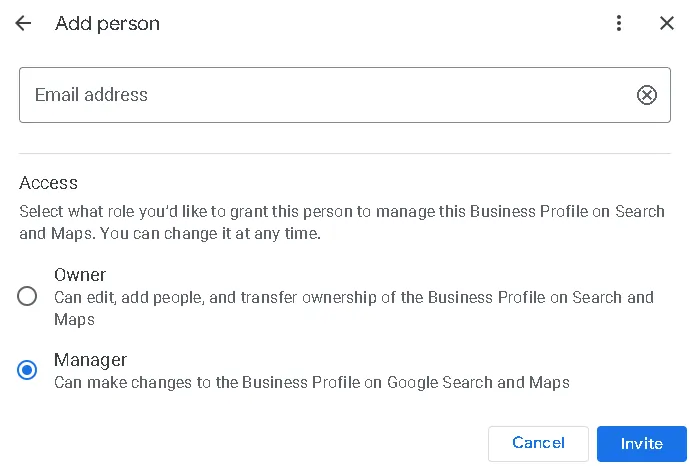
Step 6: After this, that user will get an email to accept that access.
What Are the Levels of Google My Business Users?
In the Google Business Profile, you have three levels of users: Primary owner, Owners, and Managers.
Primary Owner: The person who claimed the business profile is known as the primary owner. They can add and remove other owners, edit the profile details, etc. However, they can’t remove themselves until selecting another person as a primary owner.
Owners: They can add and remove users, edit the information in the business profile, respond to reviews etc. A Google Business Profile may have multiple owners.
Managers: They have the same permission as owners, but they can’t provide access to new users.
Wrap up:
Now you are familiar with the process of granting access to Google Business Profile (GBP). This is helpful when you don’t have free time and need someone to update your profile information, respond to reviews, consistently post on GBP, etc. We are industry experts here to assist you in optimizing your profile and driving traffic. Check out our Google My Business Optimization Service page and get a free audit today!
Author
-
A Digital marketing expert with 2 Years of hands-on experience in On-page SEO, Off-page SEO, and WordPress. Currently working as a SEO Interim Manager at 7Eagles. He Completed his Master Degree MBA Specializing in Marketing and Finance. He has 2 Years of work experience in Digital Marketing Field. He Handled projects in Saas, Healthcare, Finance, Real-estate. He is strong on Handling Y.M.Y.L (Your Money Your Life) Niche projects.