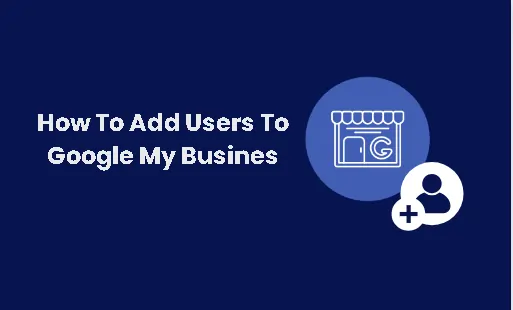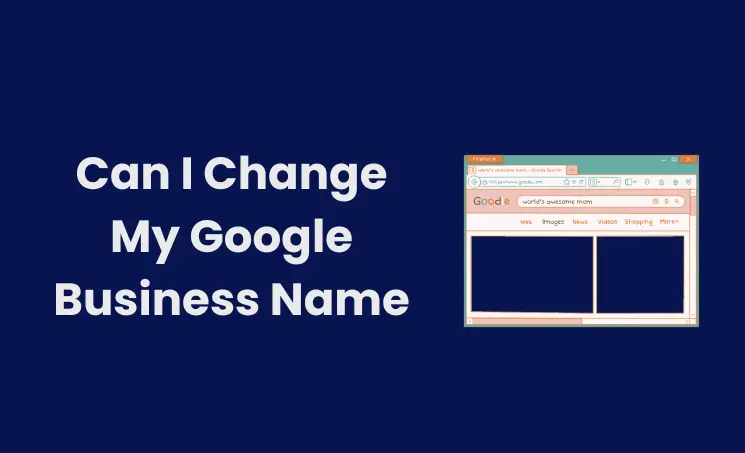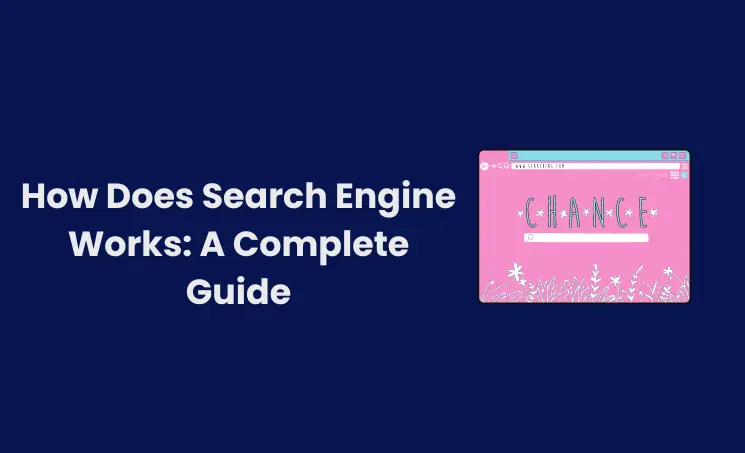To add someone to Google My Business, follow these steps
Sign In to your Google Account:
Log into your Google My Business account.
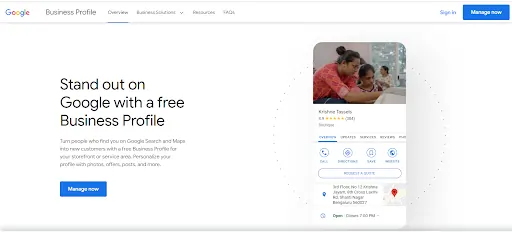
Select Your Business:
Choose the specific location you want to manage if you have multiple listings.
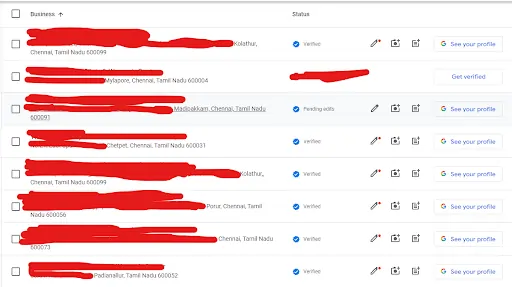
Click on the Three Dots in the right side:
Clickon the Three dots which is appear on the right side, and select “Business Profile Settings”
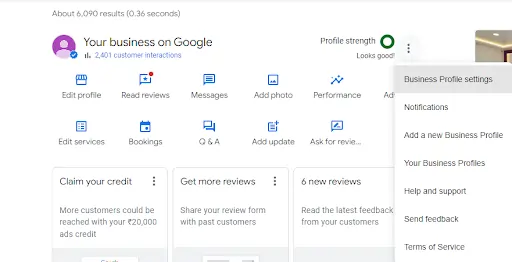
Select People and Access:
Now you will see all the settings of your Business Profile, Click on the “People and Access”
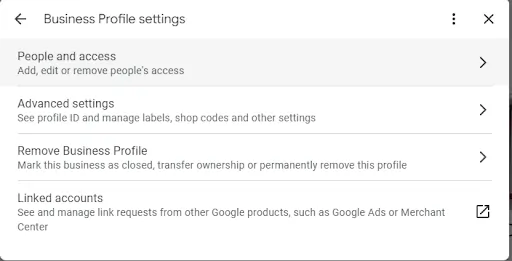
Click “Add”:
Once you Get into the People and Access, Click on “Add” which is visible in blue colour below the People & Access Statement.
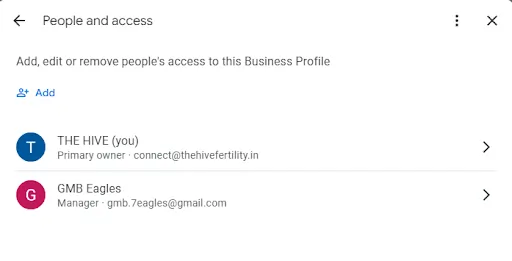
Fill the Email Address box with E-mail ID:
Type in the email address of the person you wish to add.
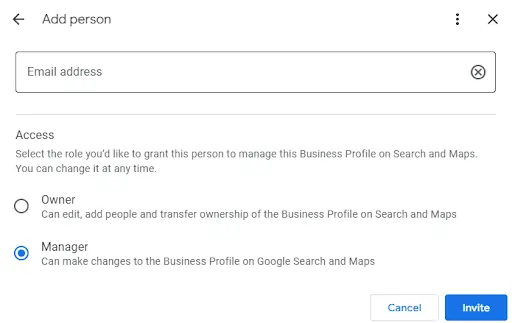
Assign Role: Choose a role for the new user (Owner, Manager, or Site Manager) based on the level of access you want them to have.
Send Invite: Click “Invite.” The invitee will receive an email and must accept the invitation to gain access.
Each step is designed to give you control over who can manage your business listing, ensuring security and efficiency in managing your online presence.
Author
-
A Digital marketing expert with 2 Years of hands-on experience in On-page SEO, Off-page SEO, and WordPress. Currently working as a SEO Interim Manager at 7Eagles. He Completed his Master Degree MBA Specializing in Marketing and Finance. He has 2 Years of work experience in Digital Marketing Field. He Handled projects in Saas, Healthcare, Finance, Real-estate. He is strong on Handling Y.M.Y.L (Your Money Your Life) Niche projects.