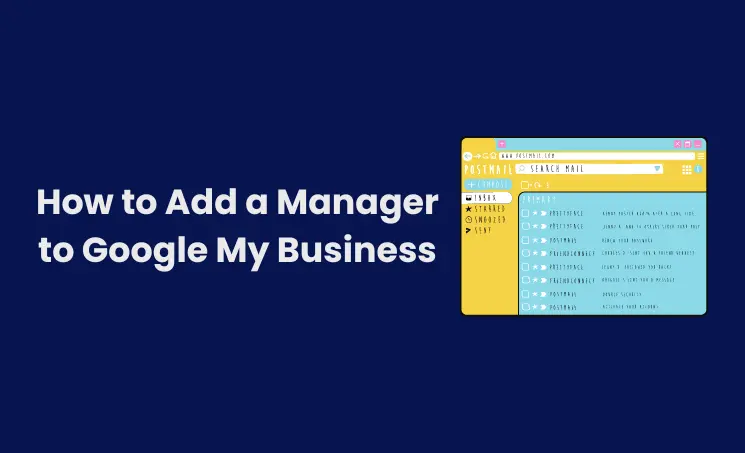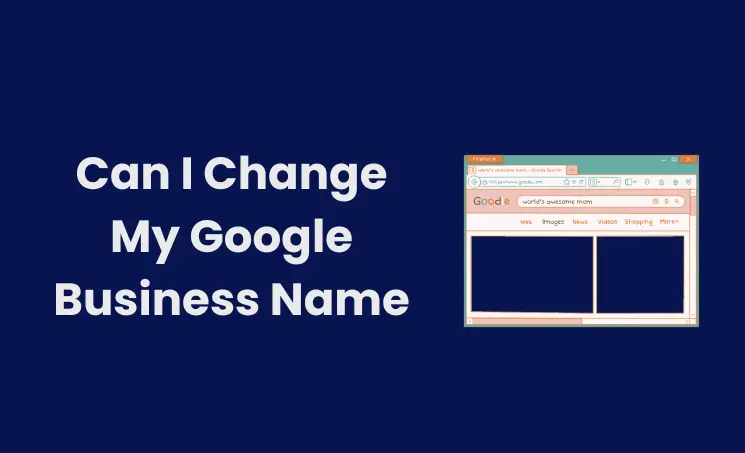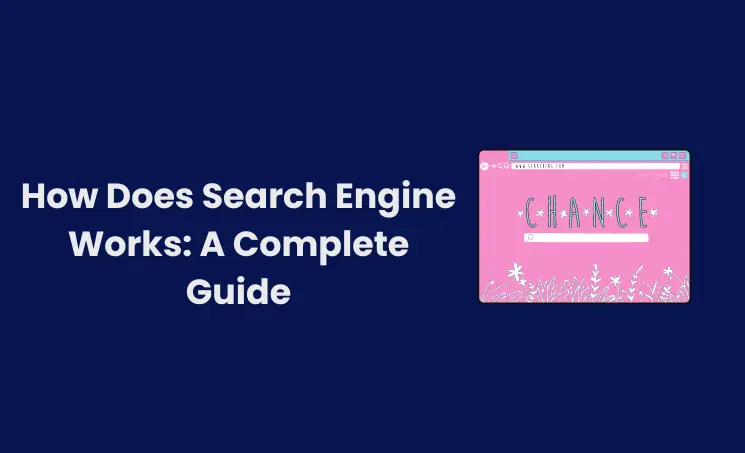Steps to Add manager to your Google My Business account
Sign In to your GMB Account
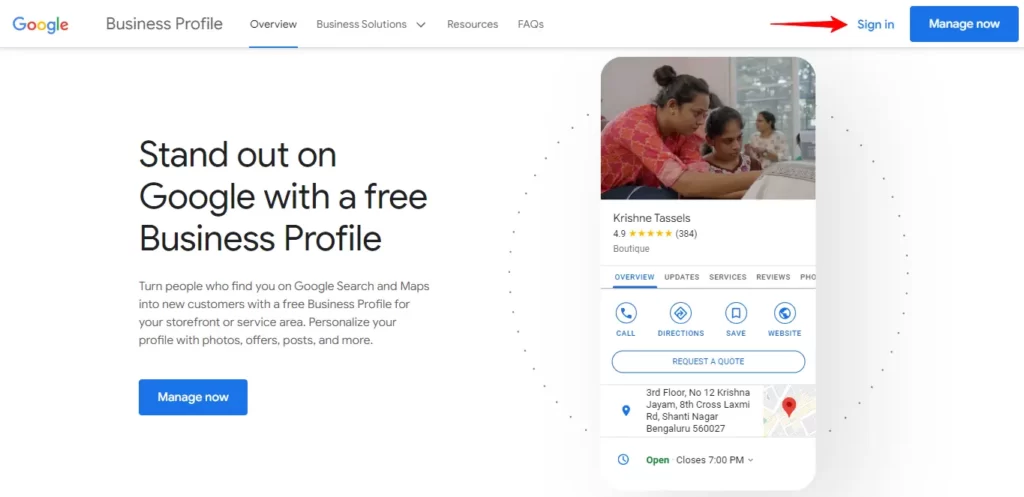
To start the process of adding a manager to your GMB account, first you need to sign in.
Click the “THREE DOTS” Option in your Profile
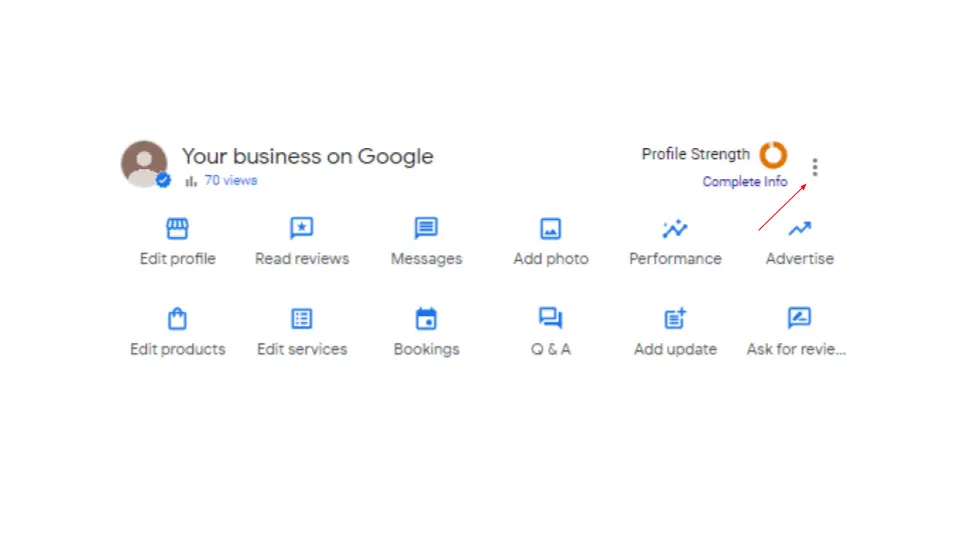
After signing into your account, Click on the Three Dots on your profile.
Click the Business Profile Settings
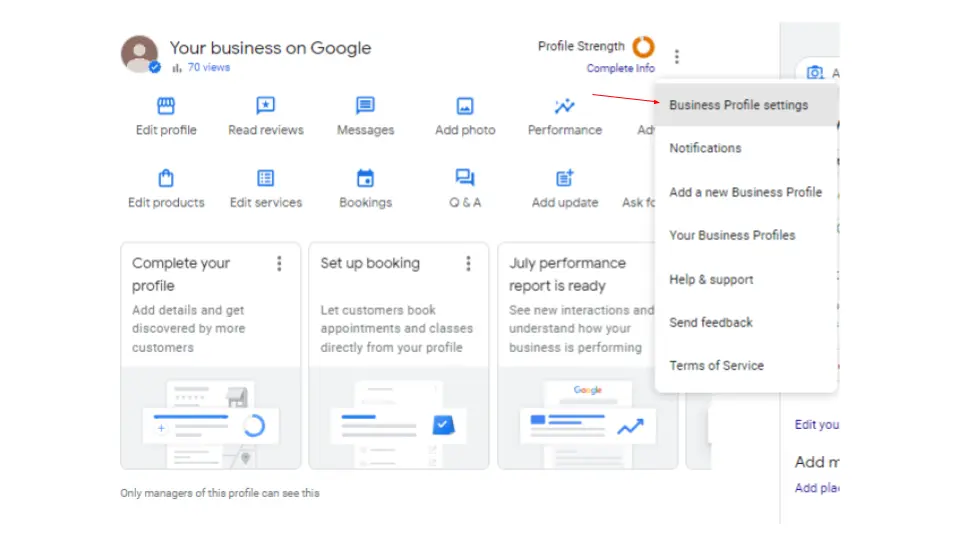
After clicking the three dots you can see the set of options in the opened tab. Click the “Business profile settings” on it.
Click on the “People and Access” tab
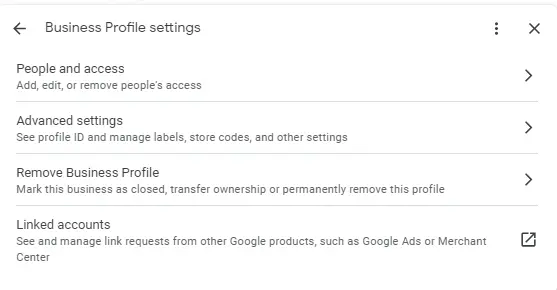
Once you get into the business profile settings you could see the option to give access to people. Click on the “People and Access” tab.
Submit the Email id to share the Manager Access
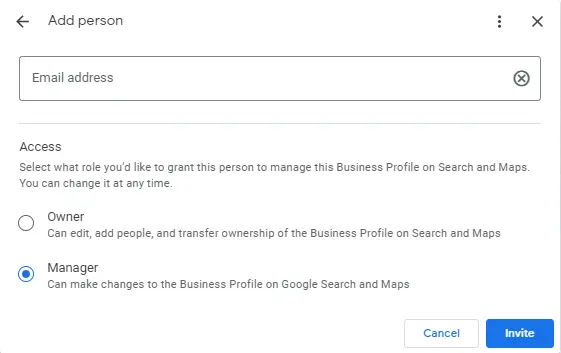
After getting into the manager access, Submit the Email id and select the access Limit as “owner or manager” and click invite.

Wait for the Invitation to Accept
Once you Invite them for the access of your GMB Account, you need to wait for them to accept the invitation. Once the invitation is accepted the process will end.
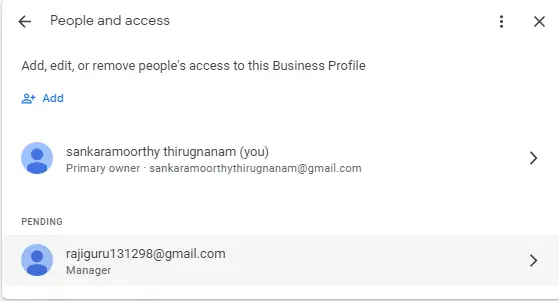
Wrap Up
Optimizing your Business Profile is not an easy one but must to get quality leads, Google my business optimization service of dmarketingacademy take care of it. Contact us Fill the form now and start free profile audit now.
Also Know About : How to Change Business Hours on Google
Author
-
A Digital marketing expert with 2 Years of hands-on experience in On-page SEO, Off-page SEO, and WordPress. Currently working as a SEO Interim Manager at 7Eagles. He Completed his Master Degree MBA Specializing in Marketing and Finance. He has 2 Years of work experience in Digital Marketing Field. He Handled projects in Saas, Healthcare, Finance, Real-estate. He is strong on Handling Y.M.Y.L (Your Money Your Life) Niche projects.